Use Google Documents to Back Up Your Files
Google just announced that all file types can be uploaded for storage/backups and downloaded anywhere using a browser and Google Documents. Here is how you do it.

Instructions
Things You’ll Need:
- PC with an internet browser
- Gmail account
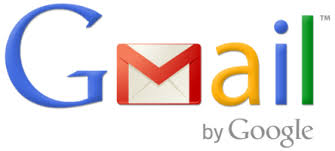
1. Log in to your Gmail account. If you don’t have one go to http://mail.google.com and click the large Create an Account button.
2. Documents link in GMail. Once in Gmail click the Documents link at the top.
3. Upload button. Welcome to Google Documents, now push the Upload button.
4. File browser. Hit browse and then locate the file you want to upload using the file browser. Highlight the file and select Open. You can save individual files as big as 250 MB up to a total of 1 GB.
5. Upload in Progress. Now you can choose to select additional files or push Start Upload to start sending your file to Google. You can also choose to organize your uploaded files in folders.
6. When completed your file, you will notice a check mark next to it. Push the “Back to Google Documents” link and your newly uploaded file should be at the top of the list. You can now decide whether you want to share the file with your contacts using the Share button or email it as an attachment. Your file is now available from anywhere you can get online and saved forever in case of hard drive failures or other catastrophes.
Written by The Original PC Doctor on 15/5/2008.





















































































