The 6 Best Tools to Analyse Laptop Battery Health
Batteries are a crucial part of any laptop hardware system. However, they are also the most problematic ones. One of the most common battery problems you will come across is the malfunctioning power meter.
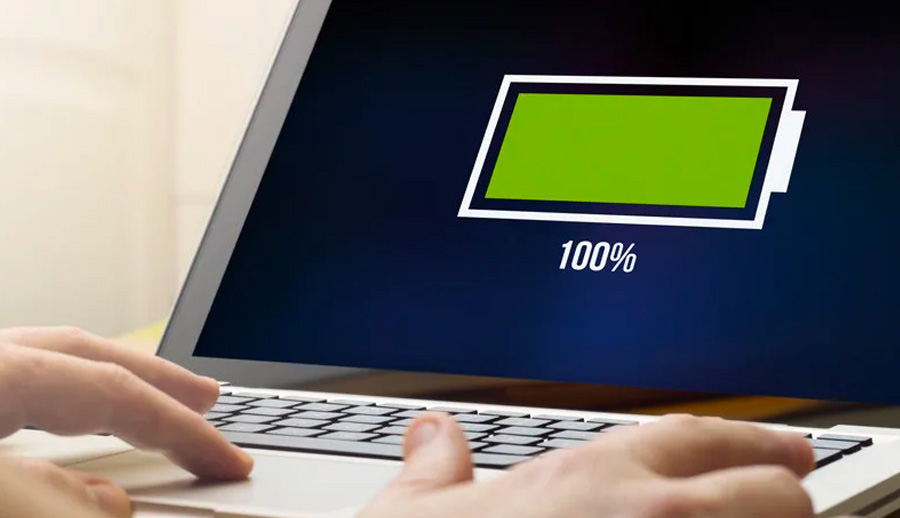
The 6 Best Tools to Analyze Laptop Battery Health
It will show that the battery is at 30% capacity, when in fact it is at 0%. In just seconds, it will shut down the device, which is why you need to carry a charger around with you at all times. No wonder why battery charges are in such high demand.
But, what if we told you it is possible to manage your battery if you pay attention to its health? What many people don’t know is that every battery has its own health. The more you use it, the higher the chance it will pop up a couple of different errors along the way. Luckily, there are a couple of solutions that can help you work around these problems.
You can start to monitor your battery with third-party battery diagnostic tools. They will help you keep an eye on your battery and even predict any possible future errors you will encounter when working in Windows. Here are some of the best tools you can use.
Why Is It Important to Monitor the Battery Health?
Every battery has limited power. It’s manufactured to supply a portable device with enough power. This can only be achieved if the battery is at its full potential, which means it responds properly to high temperature and voltage. If the battery is not working properly, it heats up pretty quickly and will affect your device’s performance. It’s important to monitor its health for the following reasons:
- You will know when to replace it. The battery’s maximum capacity will change over time. If you pay attention to the level indicator, you will easily notice the inconsistent values.
- If you use it improperly, you will reduce the battery’s life. The only way to prolong its lifespan is to monitor its health.
- You need it to form a starting point. This is important for the way you manage the battery’s power under various environmental and work volumes.
1. Powercfg Battery Report

Powercfg Battery Report
For anyone looking to create a detailed report of their battery history, it’s a good idea to start with the most basic tool. On Windows, you can access it with the powercfg command. The moment you input the command, you will get access to all the information about your battery’s performance.
As you observe the decline in its capacity, you will see when these errors occur, and you can pinpoint them.
To get this report, type the following command in Command Prompt: powercfg /batteryreport. The report will be saved to: C:\Users\Your_Username\battery-report.html
Open the report in any browser and look for the following characteristics:
- The Full Charge Capacity is lower than the Design Capacity. This means your battery is wearing out with time.
- The battery usage graph and its capacity drain in a couple of days. Check how much it has drained in all power states.
- Don’t forget to keep observing the Design and Full Charge Capacity. See how much they gradually decrease over time and point out any discrepancies you might notice.
- Try to record the battery life when you first purchase the laptop. As its life declines, you can compare the power left at Full Charge vs. Design Capacity. Then, you can see how much it has changed from the moment you purchased it.
- Check the duration and usage, and record when the battery ran out of life from the moment you plugged it in.
With this test, you will easily identify any errors or issues that might be affecting your battery lifespan. If you do notice significant changes, you might need a new one.
2. BatteryInfoView
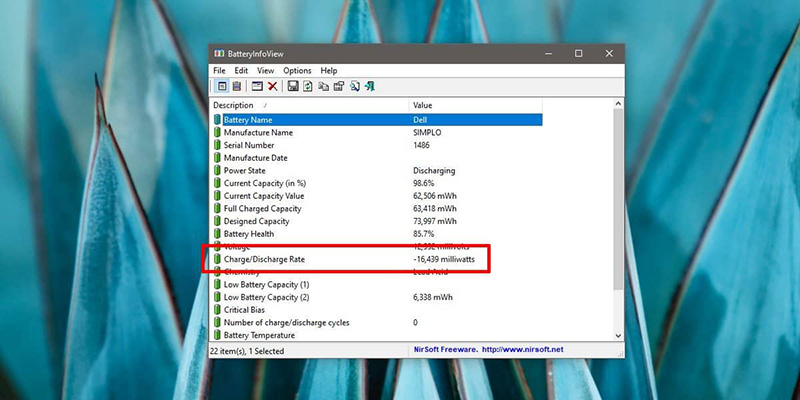
BatteryInfoView
This free app offers two main components, first and second screen. The first one gives you all the information you need to know about your battery, like health, capacity, cycles, etc. The second one provides a detailed log analysis.
Pros
- Easy to keep track of information in one place
- Creates a log for observing any changes in its capacity
- You can put the window of the app over any other app
Cons
- You can’t filter the log by date
- It can’t predict the battery wear level with time
Download: BatteryInfoView (Free)
3. BatteryMon
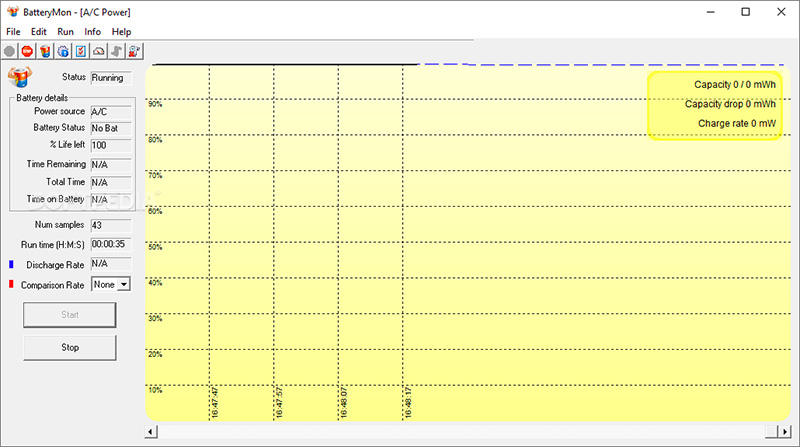
BatteryMon
This app presents a graph of all the analysed records for your battery health in real-time. The discharge rate becomes more accurate with additional use, which means it will be a lot easier to understand the deteriorating health life of your battery in various workloads.
Pros
- Features a graph in real-time
- You can set notifications for temperature, voltage and capacity control
- Ideal for managing the battery’s performance
- Easy to measure and compare any previous data from the past
Cons
- Not beginner-friendly
- A bit overwhelming to work with
Download: BatteryMon (Free)
4. Battery Cat
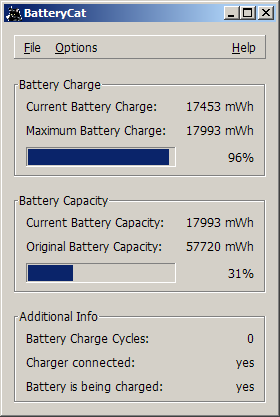
BatteryCat
This app features an incredibly simple design and can check the charge and capacity battery cycles. All the information about the current state of your battery vs. its original capacity can be accessed via the tool.
You can save all the records along with the date by pressing on File and opening the History window. All of your history will be saved in:
C:\User\Your_Username\batterycat\batterycat.csv
Pros
- All the information is within reach
- Simple to use and excellent for beginners
Cons
- The app has no filter option to list records based on a date or workload
- The fonts may be small and blurry since the app uses GTK runtime
Download: BatteryCat (Free)
5. Smarter Battery
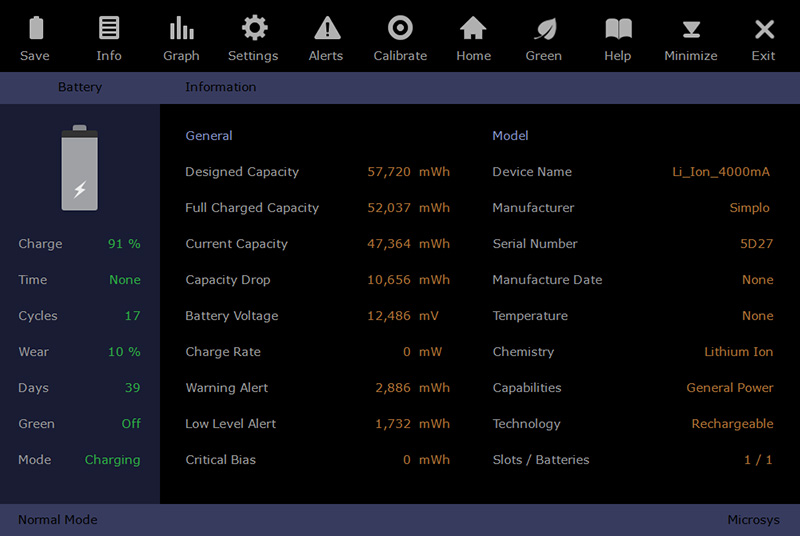
Smarter Battery
With Smarter Battery, you gain access to all the records that monitor your battery health, calibrate operations, and record its performance data for future reference. You gain access to three pages: Battery Information, Capacity, and Calibration page. Each of these pages gives access to valuable information you will need to track your battery health.
Pros
- You can check four batteries at a time, that includes battery packs
- You can adjust the time interval and move back and forth in time
- You can boost the calibration process by stimulating the discharge mechanism
- There is an option for power battery saving mode
- When the battery is too low, you can set alarms to notify you when the battery capacity is too low and force it to go on a standby
Cons
- A lot of options to work with.
- Very confusing to get used to.
Download: Smarter Battery (Free trial, $14)
6. Battery Care
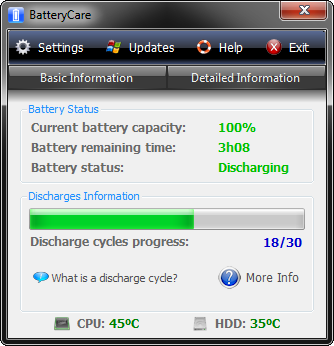
Battery Care
This tool features a built-in algorithm designed to track the discharge and charging cycles. When the battery is done with any of the cycles, it will recommend that you recalibrate your battery.
Pros
- Notifications for critical or low battery power
- It’s easy to switch a power plan
- The power plan is synced with Windows power events
Cons
- You only get access to an information summary
- Not enough information on logs, cycles, data, and more.
Download: BatteryCare (Free)
References
- https://www.howtogeek.com/172271/how-to-calibrate-your-laptops-battery-for-accurate-battery-life-estimates/
- https://www.prnewswire.com/news-releases/global-battery-charger-market-2017-2018–2023—increasing-demand-for-electrical-vehicles-and-connected-devices-stimulating-market-growth-300764412.html
Written by The Original PC Doctor on 29/11/2020.





















































































