Sending emails using your mobile phone
You buy an amazing new phone and supposedly it can send and receive emails, but how do you send them?
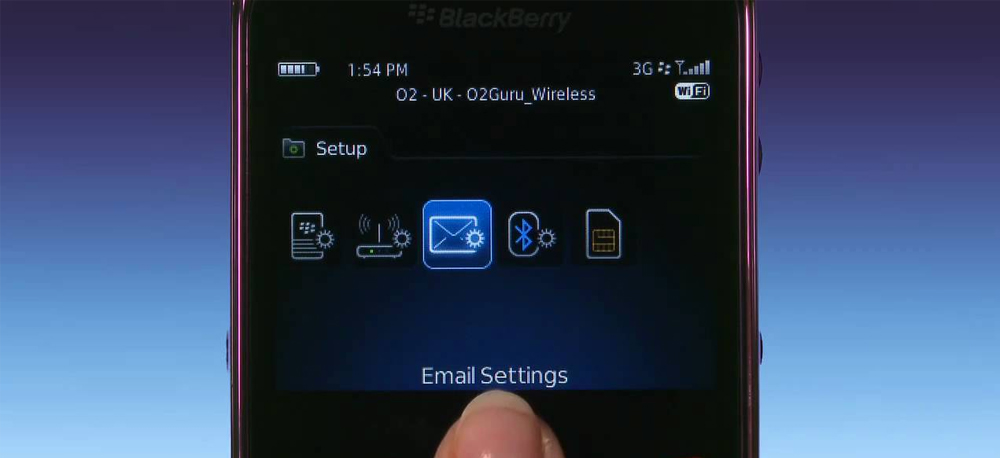
Step 1:
Make sure your phone is actually able to send emails and that your mobile network supports the feature. If you’re not sure, your mobile service provider will be able to confirm this for you.
Step 2:
Now you need to make sure your phone has all the email settings entered correctly. If you feel like doing it yourself, look up your mobile service provider’s website. They should have step by step instructions for your particular phone.
Step 3:
The next thing to do is check out how much sending each email will cost. Most mobile service providers charge less to send an email than an SMS, but unlike SMS you may be charged to receive as well as send. Check the details on your mobile plan for prices (it may be in very small print!).
Step 4:
Go to your “Messages” menu, select “Write New” then select “Email”. Your particular phone may name the folders differently, but the basic steps will be the same.
There are four main sections which need to be filled in when sending an email:
To: Who the email will be sent to. You can send the same email to more than one person at a time, but be aware you will be charged the price of sending one email for each recipient in the “To” field. “To” is the only mandatory field, everything else can be left blank if you want.
Subject: The title of your email. For example “Holiday in Hawaii”
Text: The body of the email is where you describe the beautiful coastlines and weather
Attachments: Press “Add attachment” and select the best picture you have
Once you are happy with your email, press send. Remember, you need to be in mobile coverage for the email to go through and be aware that it can take longer to transmit than a text message due to the size of your picture.

Written by The Original PC Doctor on 14/3/2009.





















































































