New Siri Voices in iOS 14.5
According to stats, there are more than one billion Apple Watch, Macs, iPads, and iPhone models around the world. In 2011 Apple added Siri voice assistant to its software that had women’s voice. Later in 2013, the company also added a male Siri voice with its iOS 7 updates. Now for the sake of diversity and inclusion, Apple has introduced new Siri voices, and the original one is no longer the default. The latest 14.5 iOS update allows you to choose different Siri voices to sound it more like you.
Options for the New Siri Voices
The new Siri voices are available around the world for English-speaking users. People can select the Siri voice in 16 different languages according to their personal preferences. Currently, only the users from the United States can choose from four different voices. On the other hand, South African, Irish, Indian, British, and Australian versions of iOS support only two voices. The US Siri voices are as followed:
- Voice One: Soft-spoken male-sounding voice
- Voice Two: A confident and energetic female sounding voice
- Voice Three: A confident and energetic male-sounding voice
- Voice Four: Similar to default Siri voice
Additionally, iPad OS and iOS also offer upgraded Siri voices in Italy, Russia, Ireland to Neutral TTS (Text to Speech), which is the company’s better sounding system. The company offers Siri support in 21 different languages in 36 different countries that currently manage 25 billion requests on around half a billion devices.
How to Change Siri Voice in iOS 14.5?
In order to change the Siri voice in iPad OS and iOS 14.5, users will need to go to the Siri setting. It’s important to bear in mind that the option which was previously labeled as “Accent” has now changed to “Variety.” Other than that, Apple has also changed the gender labels, and they are now neutrally titled, such as Voice 1, Voice 2, etcetera. Previously, the users first needed to choose the preferred Siri accent, and then they had to select the female and male voices.
Change Siri Voices on iPhone or iPads
In order to change the Siri voices, users will need to follow the steps mentioned below.
- Step One: Open the main settings of the iPhone after downloading and installing the iOS or iPad OS 14.5 update.
- Step Two: Select the “Siri and Search” option from the main list of the settings menu.
- Step Three: Tap the “Siri Voice” option
- Step Four: Choose the preferred Siri voice from the available list
The “Siri Voice” options will have the list of voices that we have already discussed above. If you’re from the United States, then you’ll have Voice 1, Voice 2, Voice 3, and Voice 4 options available. Keep in mind that the list isn’t randomised, and you’ll need to choose the option as desired depending upon the explanation of the generic labels mentioned above.
Once you have selected the voice, the system will download it, and the changes will be automatically applied to the device.
Another important factor that users need to keep in mind is to change the language to English (United States) if the system shows the old list even after the 14.5 updates.
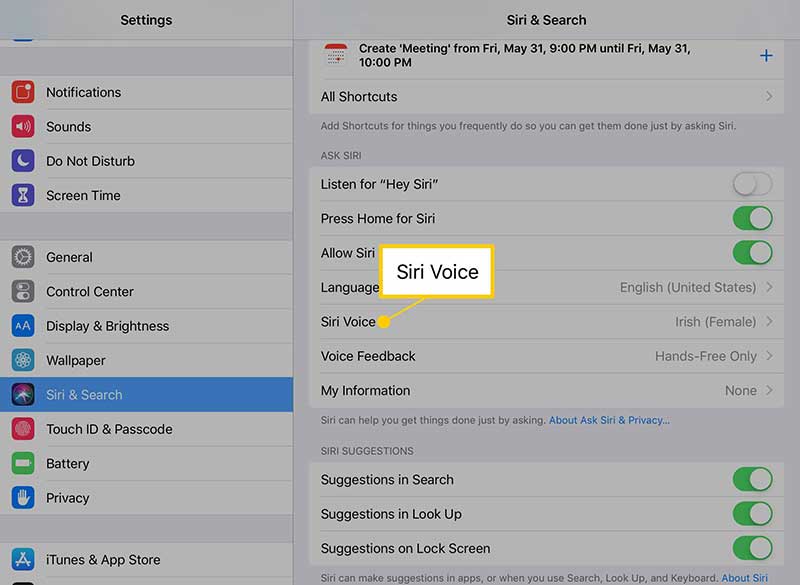
Change Siri Voices on HomePod
The new Siri voices that iOS 14.5 update brings are also available on Apple HomePod wireless speakers. In order to use that, users will need to download and install HomePod 14.5 update and follow the steps mentioned below:
- Step One: tap and hold the HomePod by opening the Home app from the device (iPhone, iPad).
- Step Two: Scroll down and select the setting option that will be available in the right-bottom corner.
- Step Three: Now locate and tap the “Siri Voice” option.
- Step Four: Select the desired Siri voice from the available list
The HomePod offers the same Siri voices as other Apple devices do. It’s also important to change the device language to English (United Stated) if the list doesn’t show the new option.
Wrapping Up
Users who have just bought Apple devices such as HomePod, iPad, iPod touch, or iPhone and they are setting up their devices for the first time; the system will ask them to choose their preferred Siri voice. It’s also possible to set the Siri voice defaults like earlier by going to the settings option.
References:
- https://www.idownloadblog.com/2021/04/14/how-to-change-siri-voice-ios-14-5-ipados-14-5-tutorial/
- https://www.idownloadblog.com/2021/03/31/siri-adds-a-pair-of-new-voices-and-will-no-longer-default-to-a-female-voice-in-ios-14-5/
- https://tech.hindustantimes.com/how-to/ios-14-5-update-how-to-change-siri-s-voice-71619504355901.html
- https://www.businessinsider.com/how-to-change-siri-voice
- https://www.theverge.com/22364180/how-to-change-siri-voice-ios-14-5-defaults
- https://pk.mashable.com/tech/9088/how-to-change-siris-voice-in-ios-145
- https://www.macrumors.com/how-to/change-siri-voice-ios/
- https://www.cnet.com/news/in-ios-14-5-apple-adds-new-voices-to-make-siri-sound-more-like-you/
Written by The Original PC Doctor on 14/5/2021.






















































































