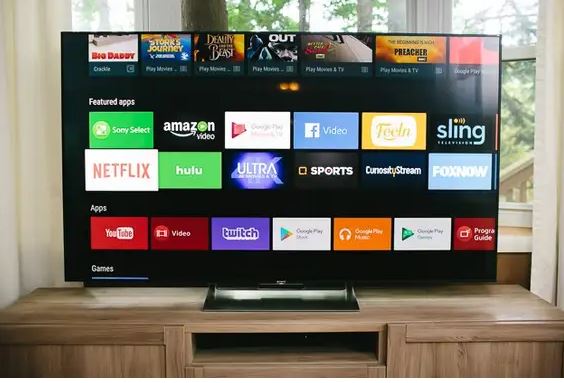Smart TV Setup – Ultimate DIY Guide
Enhancing Your Smart TV Experience
Setting up a new Smart TV can be exciting and a bit daunting, but with the right guidance, it can be a breeze. Whether you’re a tech-savvy user or new to the world of smart devices, this comprehensive guide will walk you through the essentials of Smart TV setup, including setting up without internet, and ensure you’re ready to enjoy your new entertainment hub in no time.
Before diving into the specifics of a Smart TV setup, it’s important to understand what a Smart TV is and what it offers. A Smart TV is essentially a television set with integrated Internet capabilities and built-in applications, allowing you to stream videos, listen to music, or even browse the web directly on your TV screen.
What You’ll Need
Before starting your Smart TV setup, ensure you have the following:
- A stable Wi-Fi connection (for internet-enabled features)
- Your Smart TV remote
- Access to power outlets
- Any additional cables for peripherals (e.g., HDMI, audio cables)
Initial Unboxing and Placement
Carefully unbox your Smart TV and place it where you intend to use it. It’s advisable to have a second person help you if the TV is large to avoid any damage.
Powering On Your Smart TV
Connect your Smart TV to a power source and press the power button on your remote. The first screen will usually guide you through the initial setup process.
Connecting to Wi-Fi
For a Smart TV with internet capabilities, you’ll need to connect it to your Wi-Fi network. Navigate to the network settings and select your Wi-Fi network, then enter the password when prompted.
Signing In or Creating Accounts
Depending on your Smart TV brand and model, you may need to sign in with an existing account (like a Samsung account for Samsung Smart TVs) or create a new one to access all features.
Setting Up Streaming Services
Access your favorite streaming services by downloading their apps from the Smart TV’s app store and signing into your accounts.
Configuring Settings
Adjust settings such as picture quality, sound preferences, and any parental controls according to your preferences.
Not everyone has a constant internet connection, but you can still enjoy a Smart TV. Here’s how:
Use an Antenna or Cable
You can watch standard broadcast channels by directly connecting an antenna or cable to your TV.
Connect External Devices
Devices such as DVD players, gaming consoles, or streaming devices can be connected to your Smart TV via HDMI or other inputs for non-internet-based entertainment.
Pre-download Content
If you have occasional internet access, consider downloading content onto a USB drive or external hard drive to watch later on your Smart TV.
Samsung Smart TVs are among the most popular on the market. Here’s a focused guide on setting up a Samsung Smart TV.
Connect to Wi-Fi or Wired Network
Navigate to the network settings to connect your Samsung Smart TV to your Wi-Fi network or use an Ethernet cable for a wired connection.
Samsung Account
Create or sign in to your Samsung account to access additional features and apps exclusive to Samsung users.
Smart Hub
Samsung’s Smart Hub is the heart of their Smart TVs, where you can find apps, streaming services, and settings. Spend some time exploring the Smart Hub and customizing it to your liking.
Bixby or Voice Control
Set up Bixby or other voice control features if your Samsung Smart TV supports them for hands-free operation.
If you’re not comfortable setting up your Smart TV yourself, many retailers and third-party services offer Smart TV setup services. These services can handle everything from mounting your TV to connecting it to your home network and peripherals.
Benefits of Professional Setup
- Expert installation and setup
- Time-saving
- Professional advice on optimal settings and features
Finding a Setup Service
Check with the retailer from where you purchased your Smart TV or look online for reputable setup services in your area.
Wi-Fi Connectivity Problems
If you’re having trouble connecting to Wi-Fi, ensure the password is correct, restart your router, and check for any obstructions that may affect the signal.
Account Sync Issues
For problems with account synchronization, double-check your login details, ensure your internet connection is stable, and consider resetting your Smart TV if all else fails.
Software Updates
Keeping your Smart TV’s software updated is crucial for performance and security. Check for updates regularly in the settings menu.
Most Popular Smart TV Brands and Links to Their Support Websites
Choosing the right Smart TV brand can influence your setup experience and long-term satisfaction. Here’s a look at the top 10 most popular Smart TV brands in Australia, along with links to find the right support when you need it:
- Samsung: [Samsung Support Page] (https://www.samsung.com/au/support/)
- LG: [LG Support Page] (https://www.lg.com/au/support)
- Sony: [Sony Support Page] (https://www.sony.com.au/electronics/support)
- Hisense: [Hisense Support Page] (https://hisense.com.au/support/)
- TCL: [TCL Support Page] (https://www.tcl.com/au/en/support)
- Panasonic: [Panasonic Support Page] (https://www.panasonic.com/au/support.html)
- Kogan: [Kogan Support Page] (https://www.kogan.com/au/contact-us/)
- Bauhn (Aldi): [Bauhn Support Page] (https://www.aldi.com.au/)
- FFalcon: [FFalcon Support Page] (https://ffalcon.com.au/)
- Blaupunkt: [Blaupunkt Support Page] (https://blaupunkt.com/caus/electronics-caus/television-australia/television/)
Once your Smart TV is set up, you can enhance your viewing experience with a few additional steps.
Sound Systems
Consider adding a soundbar or surround sound system to improve the audio quality of your Smart TV.
Smart TV Setup with Smart Home Integration
If you have other smart devices, integrate them with your Smart TV for seamless control and functionality.
Accessories
Accessories like universal remotes or keyboard and mouse sets can make navigating and using your Smart TV easier.
Conclusion
Setting up a Smart TV doesn’t have to be overwhelming. By following this guide, you can easily navigate the setup process and start enjoying all the benefits your Smart TV has to offer. Whether it’s streaming the latest shows, playing games, or simply catching up on the news, your Smart TV is a gateway to a wealth of entertainment options.
Remember, if you encounter any issues or prefer a hassle-free setup, professional Smart TV, our professional onsite setup services are always available to ensure you get the most out of your new device. Call us at 1300-723-628 to find out more. Happy viewing!
—
Content Created on 05/05/2024 by
John Pititto
Managing Director
The Original PC Doctor