How to Make a Graph in Excel
Learn how to make a chart or graph in Microsoft Excel with this video tutorial and step-by-step instructions.
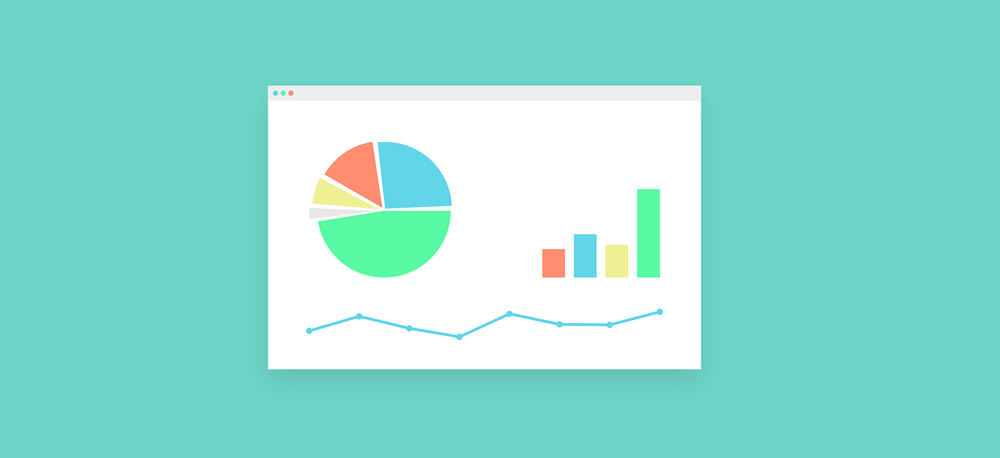
The best way to learn how to plot data is by example. We are going see graphically how much salary is made from 2001 to 2010.
1. Run Microsoft Excel. Put a label called “Year” in column A and “Pay” in column B.
2. Enter the data shown in the diagram. In column A, the year is entered starting with 2001. In column B, the salary was entered for the corresponding year.
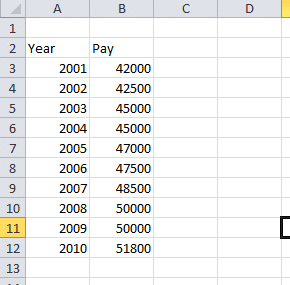
3. Highlight the data by clicking on 2001 with the mouse and while holding the left mouse button, drag the cursor to the last data, 51800 in column B.
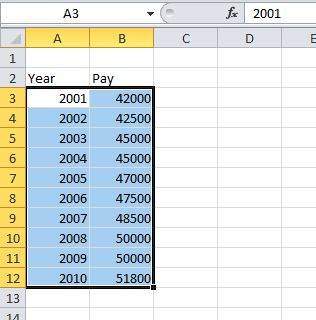
4. On the main menu, click on the Insert tab > Other Charts > All Chart Types as shown.
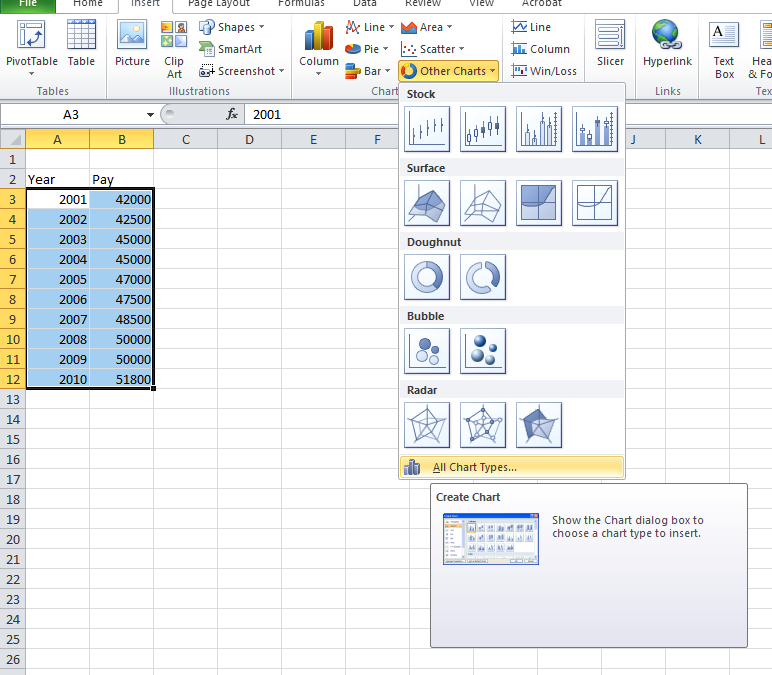
5. You will see the Insert Chart Wizard window. With the mouse, select XY Scatter and then select Scatter with Data Points Connected By Smooth Lines. Click Ok.
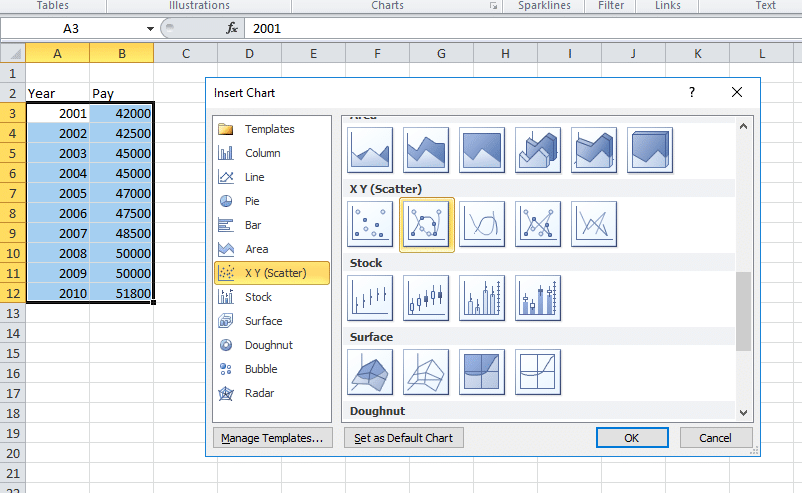
6. Your chart should look similar to the example shown. You can move the chart by clicking on it and dragging it anywhere on the Excel sheet.
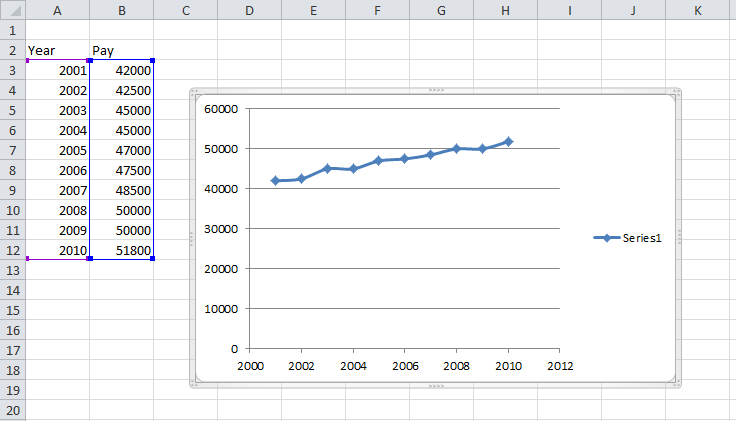
Written by The Original PC Doctor on 15/2/2008.





















































































