How To Factory Reset Apple Devices
Apple is one of the fastest-growing companies and continues to deliver excellent products to the world. In 2022, Apple announced an annual revenue of over $394 billion. The year before, the company shipped a total of 240 million smartphones – and this statistic doesn’t even include its other ranges, such as watches, iPads, and the popular Macbook.
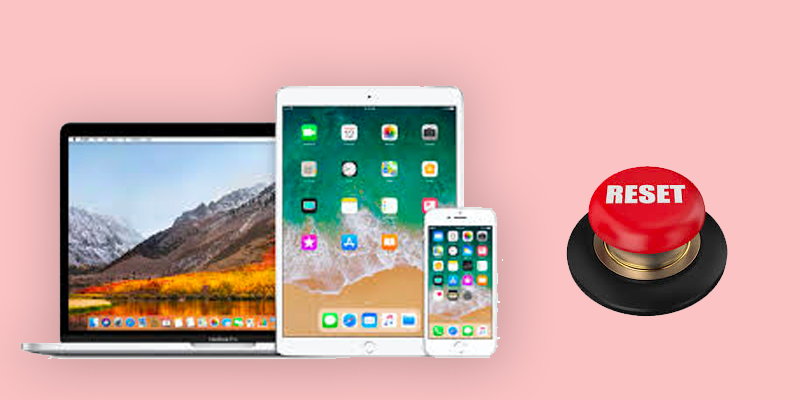
As Apple continues to deliver greater products every year, many people feel inclined to upgrade. When you decide to upgrade, you might think about factory resetting the devices you currently own. Perhaps you plan to sell them or give the device to a friend or family member. Removing all content from the phone before proceeding is important in these situations. It also helps to provide an added layer of security for yourself.
How To Factory Reset An iPhone
Apple iPhones are some of the brand’s most popular devices and offer many functions that make our lives easier. These smartphones run the iOS operating system, which is proprietary software made by Apple.
The first step is to make a backup if there is any data that you want to keep after wiping your phone. You should also ensure you have the latest version of iTunes on your computer, as you’ll usually do this through your Mac or PC.
On your smartphone, go into the Settings App, then navigate to the “Find My” menu. Tap the “Find My iPhone” entry; then you need to turn the feature off. Without turning off Find My iPhone, you won’t be able to factory reset your iPhone.
Now, open up iTunes and plug your iPhone into your PC or Mac. You may need to click “Trust This Computer” before your iPhone will sync. In iTunes, or Finder on Mac, choose your iPhone, then click on the “Restore iPhone” button. You’ll get a pop-up window where you need to click “Restore” once again.
This will wipe everything from your iPhone and restore it to its factory settings. Note that if you plan on selling the iPhone, you should sign out of your account on the smartphone before you follow these steps. This way, you won’t need to sign into the original account when you try to set up the iPhone following the factory reset.
How To Factory Reset A Macbook
Macbooks are also very popular computing devices that make it easy to take your work with you. They are powerful and allow you to play games easily, work on designs, process documents, and browse the web.
There might come a time when you need to factory reset your Macbook. This may be due to sluggish performance, simply wanting to start fresh with your Mac, or when you decide to sell it.
The specific process for starting the reset process depends on the macOS you currently have on the device.
For macOS Monterey, you’ll start by clicking the Apple menu button, then navigate to System Preferences. You’ll find a menu option that reads “Erase All Content and Settings”. Click on this button to initiate the factory reset.
If you have macOS Ventura, then click the Apple menu button and then the System Settings option. You’ll need to navigate to the “General” tab in the sidebar, and then to “Transfer or Reset”. Here, you’ll find the “Erase All Content and Settings” button.
Once you click this button, you’ll need to follow a couple of additional steps. The first step is to enter the administrator username and password for the owner of the computer. You’ll also be able to make a backup at this point with Time Machine. Then, click on Continue and confirm that you want to sign out of your Apple account. The final step is to click the “Erase All Content & Settings” button in the popup window.
You’ll notice that your Macbook restarts and then shows a black screen with a progress bar. You need to wait for the reset process to finish, then you’ll be able to set the mac up again. You do need to activate the Macbook by connecting it to a network. If you want to sell your Macbook or give it away, just hold the power button until it shuts down at this point.
Note that these steps account for desktop Macs as well.
How To Factory Reset An Apple Watch
The Apple Watch has revolutionised wearable technology and continues improving with each new model. It’s easy to customise the look of the watch to match your style too.
Whether you simply want to reset the watch or plan on selling it after an upgrade, doing a factory reset on this device is very easy. You should note, however, that you’ll need to choose whether or not to keep your current cellular plan if you have a GPS + Cellular Apple Watch model.
Simply go to the Apple Watch settings app, navigate to Genera, and then Reset. You will find a menu entry that reads “Erase All Content and Settings”. Tap this button to proceed with the factory reset.
You’ll now be prompted to enter your Apple password, which you’ll need to do before the process continues. On the next page, you need to choose to delete your cellular plan or keep it. You should choose to keep it if you plan on syncing this particular Apple Watch with your iPhone again in the future. Now, simply tap on the “Erase All” button. You may need to wait a few minutes for the process to finish.
How To Factory Reset An Apple TV
Another popular product from this brand is the Apple TV, a super compact device that turns any television into a smart TV. The TVOS operating system gives you access to a diverse library of content you can enjoy on Apple TV, including subscription services like Netflix, Hulu, and more.
There are different Apple TV models on the market, so you’ll have to look closer at the one you own. This will give you a better idea about which instructions you need to follow.
If you have a 3rd Generation or older Apple TV model, then you’ll need to follow these instructions:
- Go to Settings on your Apple TV, then navigate to General and Reset.
- There are two options that you can choose from here. The Reset All Settings option will remove any accounts you have stored on the TV and restore all settings to the factory default. If you choose the “Restore” option, then the device will be brought to its factory settings and it will install any necessary updates along the way.
For the new HD and 4K models, you will go to Settings, then navigate to System, and Reset. Similar to with the 3rd Generation, you’ll now have two options to choose from.
This includes Reset, as well as a Reset and Update option. These options will do the same as with the older models. The Reset and Update option requires constant access to the internet, as it will check for any TVOS updates during the reset process.
Regardless of the Apple TV model you own, make sure you keep the device plugged in while it resets. If you unplug the Apple TV during the reset, then you might end up damaging the device.
Conclusion
There are certain situations where you may need to perform a factory reset on your Apple product. The specific process depends on the product in question. Fortunately, Apple does make it easy to do a factory reset, but be sure to sign out of your account first if you plan on selling the phone or want to give it away. This will ensure the next person who starts up the device can sign into their own account and set it up without facing any obstacles.
References
- https://www.zippia.com/advice/apple-statistics/
- https://support.apple.com/en-us/HT212749
- https://support.apple.com/en-us/HT202118
Written by The Original PC Doctor on 20/3/2023.





















































































