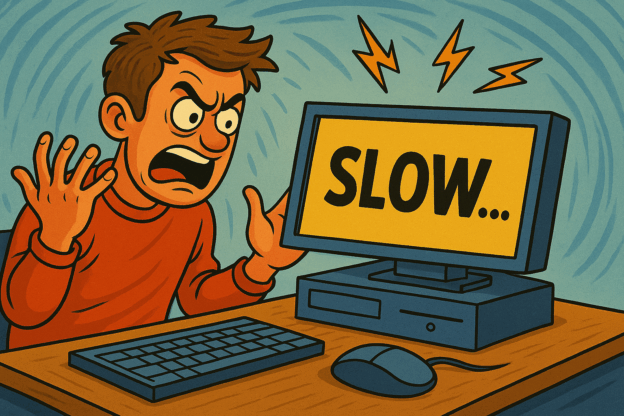There are two main ways to backup your iPhone to your computer:
1. Using iTunes (for Windows PC):
- Requirements:
- A computer with iTunes installed (download from Apple’s website if needed).
- A USB cable to connect your iPhone to the computer.
- Steps:
- Connect your iPhone to your computer using the USB cable.
- Open iTunes on your computer.
- Click on the iPhone icon in the top left corner of the iTunes window.
- Click on “Summary” in the left sidebar.
- Under “Backups,” choose the “This computer” option for local backup or “iCloud” for cloud backup (requires iCloud storage space).
- If choosing local backup, select the “Encrypt iPhone backup” checkbox if you want to password-protect your backup.
- Click “Back Up Now”. iTunes will back up your iPhone data, which may take some time depending on the amount of data.
2. Using Finder (for Mac with macOS Catalina or later):
- Requirements:
- A Mac with macOS Catalina (10.15) or later.
- A USB cable to connect your iPhone to the computer.
- Steps:
- Connect your iPhone to your computer using the USB cable.
- Open a Finder window.
- Your iPhone should appear in the sidebar under “Locations”.
- Click on your iPhone.
- Select the “General” tab.
- Choose either “Back up to this Mac” or “Back up to iCloud” (requires iCloud storage space) under “Backups.”
- If choosing local backup, select the “Encrypt local backup” checkbox if you want to password-protect your backup.
- Click “Back Up Now”. Finder will back up your iPhone data, which may take some time depending on the amount of data.
Additional tips:
- Regularly back up your iPhone: Make it a habit to back up your iPhone regularly to ensure you have a recent copy of your data in case of any issues.
- Choose the right backup method: Decide whether you prefer local backup on your computer or iCloud backup for cloud storage based on your needs and available storage space.
- Encrypt your backup: Encrypting your backup with a password adds an extra layer of security, especially if you’re concerned about the privacy of your data.
By following these steps and considering these additional tips, you can easily back up your iPhone to your computer and ensure you have a safe copy of your data.
Need help with your technology? Call 1300-723-628 today for a free, no-obligation quote from your trusted local PC doctor computer repair technician.