9 Best Free Remote Desktop Tools You Should Know
In the last two years, the number of people all around the world working from home has increased dramatically. According to the Statista stats, 16 percent of the organisations across the globe have a full-time remote workforce. That’s why the usage of remote desktop tools has also increased more than ever. Not only do these tools increase the productivity of people working from home, but they’re also easy to use. However, it’s critical to choose the right remote desktop tools that meet your unique needs.
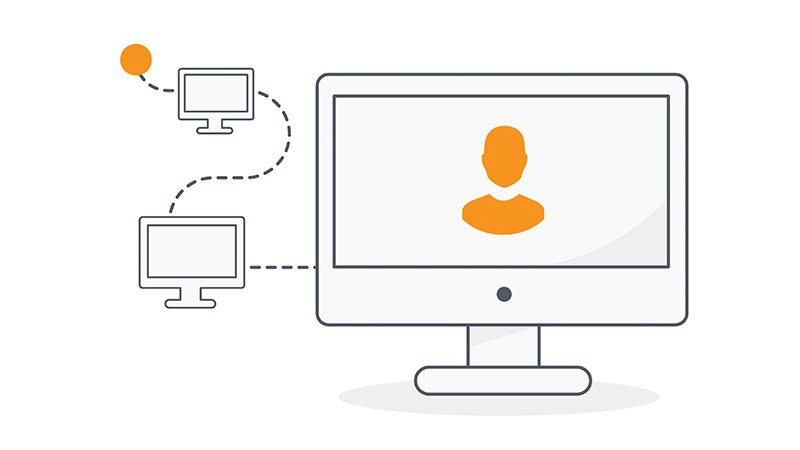
This article contains the 10 best free remote desktop tools that every remote worker should know. So, let’s dive into it.
1. Microsoft Teams
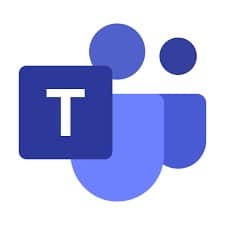
Microsoft Teams comes with both free and paid versions. It’s a highly customisable remote desktop app that comes with many useful features such as guest access, chat, video conferencing, and more. The free version of Microsoft teams supports up to 100 participants at the same time and unlimited chat. It’s a fully customisable remote desktop tool that can be configured according to your unique needs. Moreover, even large businesses and enterprises can use it to manage all their remote teams.
Pros
- Highly customizable
- Multiple integration options
- The free version offers 10 Gb of free cloud storage
- Tightly bound with all the application that Microsoft Office offer
Cons
- The free version doesn’t offer video recording
- Users need to have Microsoft centric environment for the most effective use
2. Chrome Remote Desktop
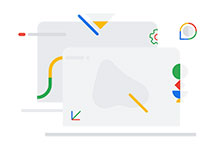
Chrome Remote Desktop is one of the most popular tools that people use to secure their remote access. It’s basically an extension by Google Chrome that can be a great tool for you to ensure uninterrupted connection. The only downside of this tool is that the setting up process can be a little cumbersome. However, once you set it up successfully, it helps you to improve your productivity with its plethora of useful features.
Pros
- 100 percent free
- Easy to understand and use
- Offers secure connection for communication
- Perfect for remote workers
Cons
- Tedious configuration
- Having a Google account is a must
3. Microsoft Remote Desktop
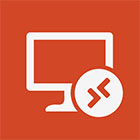
The functionality of Microsoft Remote Desktop is pretty much similar to Google Remote Desktop. However, it comes with its unique features as well, and you can use it to access your workstation from anywhere remotely. But it’s important to note that it can only work on Windows OS.
Pros
- Free to use tool
- Comes as an inbuilt Windows feature
- Manageable through Group Policy and Active Directory
Cons
- The popular attack vector for cybercriminals
- Only supports one session
4. TeamViewer

TeamViewer comes with both free and paid editions. It’s one of the best remote desktop tools for online collaboration. You can use it for sharing online presentations and virtual meetings. The best feature of this software is its capability to provide administrative access to remote servers and computers. Moreover, you can arrange a virtual meeting on this software with up to 25 people.
Pros
- User-friendly and extremely easy to navigate
- The offered two-factor authentication feature
- No performance issues even over limited or weak connections
Cons
- A common target of hackers
- The free version offers limited connection
- All the parties must have the same software version to virtually communicate
5. LogMeIn

LogMeIn is another feature-rich remote desktop tool that’s one of the most commonly used applications. It’s specially designed for business users as it offers advanced configuration options. You can use it to perform remote printing, screen sharing, file sharing, and more. Moreover, its algorithm is also very stable and optimised to ensure a high-quality image and fast speed.
Pros
- Perfect choice for non-tech people
- Great features to improve remote productivity
- Allows you to assign access right to different groups
Cons
- Support service is not up to the mark
- Cross-platform access works oddly sometimes
6. TightVNC

TightVNC, as the name suggests, offers features for Virtual Network Computing. In order to control other machines remotely, this tool uses the RBF (Remote Frame buffer) protocol. You can use it to monitor desktops remotely and use it on multiple operating systems. These features and functionalities make it a great desktop sharing system for IT managers and other remote jobbers. It can be your best free software package to control your work remotely.
Pros
- Free to use
- Sime and easy to understand
- Intuitive functionality
Cons
- Full-screen mode sometimes behaves oddly
- Can’t be used with macOS
7. Splashtop

Splashtop is another great remote desktop tool that comes with audio and video streaming capabilities. The best thing about this tool is that it offers an impressive screen refresh rate. It can serve all the people working remotely who are linked to the education industry. That’s because it comes with a dedicated edition that allows you to bring the classroom alive. Moreover, it also offers various features and options for enterprise, business, and personal use.
Pros
- Feature-rich tool
- Easy to use functionality
- Drag and drop file transfer
- Advanced security options
Cons
- Some advanced features such as whiteboard are only available on Android or iOS.
- Installs an extra audio extension on macOS
8. Mikogo

If you want to share your computer screen or presentation or any other purposes in high quality, then Mikogo remote desktop tool can be your best choice. It comes with some of the best features that remote workers need, such as session recording, file sharing, whiteboard, remote control, and presenter switching. In simple words, it’s one of the most comprehensive computer screen-sharing tools out there that can help you a great deal.
Pros
- Simple and easy to use
- Advanced screen sharing features
- Fully secured
Cons
- macOS version is not fully stable
- advanced features are available only in the paid version
9. Radmin

Radmin, or in other words, Remote Administration, comes in both paid and free versions. It’s a great remote desktop tool that you can use for sharing, and it offers two different modules known as Client Module and Server Module. It connects two different computers together, and each module must be installed on the right machine. It means Radmin is a great option for IT professionals who are performing their jobs remotely and need to access their workstations through an internet connection.
Pros
- A free tool that offers full functionality
- You can add desired equipment that’ll also be connected to this tool
- Easy to use from anywhere
- You can save any information that you want on the connected equipment
Cons
- Two different modules need to be installed
- Doesn’t work efficiently with a slow internet connection
- Doesn’t allow you to get full access to the connected equipment
Final Words
There you have it. These are 10 of the best free remote desktop tools that you can use. Not only will these tools help you to work with more ease and efficiency, but they’ll also improve your overall productivity.
References:
- https://www.lifehack.org/articles/technology/10-best-free-remote-desktop-tools-you-should-know.html
- https://www.comparitech.com/net-admin/free-remote-desktop-tools/
- https://www.lifewire.com/free-remote-access-software-tools-2625161
- https://www.pcmag.com/reviews/splashtop-business-pro
- https://comparecamp.com/splashtop-remote-support-review-pricing-pros-cons-features/
- https://www.capterra.com/p/207353/TightVNC/
- https://www.getapp.com/collaboration-software/a/mikogo/reviews/
- https://www.capterra.com/p/39016/LogMeIn-Central-Pro/reviews/
- http://www.notebookreview.com/softwarereview/symantec-pcanywhere-12-5-review/
- https://www.trustradius.com/products/gotomypc/reviews
- https://www.trustradius.com/products/radmin-remote-administrator/reviews?qs=pros-and-cons
Written by The Original PC Doctor on 28/06/2021.





















































































